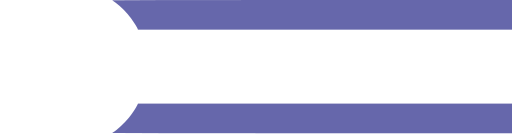Description
Supported Script Types: Interface Scripts • Client Entity Scripts • Avatar Scripts
TheWindow API provides various facilities not covered elsewhere, including: window dimensions, window focus,
camera view, announcements, user connections, common dialog boxes, snapshots, file import, domain navigation, domain changes,
domain physics, OS clipboard, build number.Properties
| Name | Type | Summary |
|---|---|---|
| innerWidth | number |
The width of the drawable area of the Interface window (i.e., without borders or other chrome), in pixels. Read-only. |
| innerHeight | number |
The height of the drawable area of the Interface window (i.e., without borders or other chrome), in pixels. Read-only. |
| x | number |
The x display coordinate of the top left corner of the drawable area of the Interface window. Read-only. |
| y | number |
The y display coordinate of the top left corner of the drawable area of the Interface window. Read-only. |
| interstitialModeEnabled | boolean |
Default Value: false |
| location | location |
Provides facilities for working with your current directory services location. |
Methods
| Name | Return Value | Summary |
|---|---|---|
alert
|
None |
Displays a dialog with the specified message and an "OK" button. The dialog is non-modal; the script continues without waiting for a user response. |
browse
|
string |
Prompts the user to choose a file. Displays a modal dialog that navigates the directory tree. |
browseAssets
|
string |
Prompts the user to choose an Asset Server item. Displays a modal dialog that navigates the tree of assets on the Asset Server. |
browseAssetsAsync
|
None |
Prompts the user to choose an Asset Server item. Displays a non-modal dialog that navigates the tree of assets on the Asset Server. An assetsDirChanged signal is emitted when an asset is chosen; no signal is emitted if the user cancels the dialog. |
browseAsync
|
None |
Prompts the user to choose a file. Displays a non-modal dialog that navigates the directory tree. A browseChanged signal is emitted when a file is chosen; no signal is emitted if the user cancels the dialog. |
browseDir
|
string |
Prompts the user to choose a directory. Displays a modal dialog that navigates the directory tree. |
browseDirAsync
|
None |
Prompts the user to choose a directory. Displays a non-modal dialog that navigates the directory tree. A browseDirChanged signal is emitted when a directory is chosen; no signal is emitted if the user cancels the dialog. |
checkVersion
|
string |
Gets Interface's build number. |
closeMessageBox
|
None |
Closes a message box that was opened with openMessageBox. |
confirm
|
boolean |
Prompts the user to confirm something. Displays a modal dialog with a message plus "Yes" and "No" buttons. |
copyToClipboard
|
None |
Copies text to the operating system's clipboard. |
displayAnnouncement
|
None |
Displays a notification message. Notifications are displayed in panels by the default script, nofications.js. An announcement signal is emitted when this function is called. |
domainLoadingProgress
|
number |
Deprecated: This function is deprecated and will be removed. |
getActiveDisplayPlugin
|
number |
Gets the index of the currently active display plugin. |
getDeviceSize
|
Vec2 |
Gets the size of the drawable area of the Interface window if in desktop mode or the HMD rendering surface if in HMD mode. |
getDisplayPluginCount
|
number |
Gets the number of display plugins currently available. |
getDisplayPluginName
|
string |
Gets the name of a display plugin. |
getLastDomainConnectionError
|
Window.ConnectionRefusedReason |
Gets the last domain connection error when a connection is refused. |
getUserAgent
|
string |
Gets Interface's user agent. |
hasFocus
|
boolean |
Checks whether the Interface window has focus. |
isDisplayPluginHmd
|
boolean |
Checks whether a display plugin is an HMD. |
isPhysicsEnabled
|
boolean |
Checks to see if physics is active for you in the domain you're visiting - there is a delay between your arrival at a domain and physics becoming active for you in that domain. |
isPointOnDesktopWindow
|
boolean |
Checks if a 2D point is within the desktop window if in desktop mode, or the drawable area of the HUD overlay if in HMD mode. |
makeConnection
|
None |
Emits a connectionAdded or a connectionError signal that indicates whether or not a user connection was successfully made using the Web API. |
openAndroidActivity
|
None |
Opens an Android activity and optionally return back to the scene when the activity is completed. Android only. |
openMessageBox
|
number |
Opens a non-modal message box that can have a variety of button combinations. See also, updateMessageBox and closeMessageBox. |
openUrl
|
None |
Opens a URL in the Interface window or other application, depending on the URL's scheme. The following schemes are supported:
Other schemes will either be handled by the OS (e.g. |
openWebBrowser
|
None |
Opens an Interface web browser window. |
prompt
|
string |
Prompts the user to enter some text. Displays a modal dialog with a message and a text box, plus "OK" and "Cancel" buttons. |
promptAsync
|
None |
Prompts the user to enter some text. Displays a non-modal dialog with a message and a text box, plus "OK" and "Cancel" buttons. A promptTextChanged signal is emitted when the user OKs the dialog; no signal is emitted if the user cancels the dialog. |
protocolSignature
|
string |
Gets the signature for Interface's protocol version. |
raise
|
None |
Raises the Interface window if it is minimized. If raised, the window gains focus. |
save
|
string |
Prompts the user to specify the path and name of a file to save to. Displays a modal dialog that navigates the directory tree and allows the user to type in a file name. |
saveAsync
|
None |
Prompts the user to specify the path and name of a file to save to. Displays a non-modal dialog that navigates the directory tree and allows the user to type in a file name. A saveFileChanged signal is emitted when a file is specified; no signal is emitted if the user cancels the dialog. |
setActiveDisplayPlugin
|
None |
Sets the currently active display plugin. |
setDisplayTexture
|
boolean |
Sets what to show on the PC display. For entity camera view, the entity camera is configured using Camera.setCameraEntity and Camera.mode. |
setFocus
|
None |
Makes the Interface window have focus. On Windows, if Interface doesn't already have focus, the task bar icon flashes to indicate that Interface wants attention but focus isn't taken away from the application that the user is using. |
shareSnapshot
|
None |
Prepares a snapshot ready for sharing. A snapshotShared signal is emitted when the snapshot has been prepared. |
showAssetServer
|
None |
Opens the Asset Browser dialog. If a file to upload is specified, the user is prompted to enter the folder and name to map the file to on the asset server. |
takeSecondaryCamera360Snapshot
|
None |
Takes a 360° snapshot at a given position for the secondary camera. The secondary camera does not need to have been set up. Snapshots are saved to the path specified in Settings > General > Snapshots, which can be accessed via the Snapshot API. |
takeSecondaryCameraSnapshot
|
None |
Takes a still snapshot of the current view from the secondary camera that can be set up through the Render API. Snapshots are saved to the path specified in Settings > General > Snapshots, which can be accessed via the Snapshot API. |
takeSnapshot
|
None |
Takes a snapshot of the current Interface view from the primary camera. When a still image only is captured, stillSnapshotTaken is emitted; when a still image plus moving images are captured, processingGifStarted and processingGifCompleted are emitted. Snapshots are saved to the path specified in Settings > General > Snapshots, which can be accessed via the Snapshot API. |
updateMessageBox
|
None |
Updates the content of a message box that was opened with openMessageBox. |
Signals
| Name | Summary |
|---|---|
announcement
|
Triggered when a message is announced by displayAnnouncement. |
assetsDirChanged
|
Triggered when the user chooses an asset in a browseAssetsAsync dialog. |
browseChanged
|
Triggered when the user chooses a file in a browseAsync dialog. |
browseDirChanged
|
Triggered when the user chooses a directory in a browseDirAsync dialog. |
connectionAdded
|
Triggered when you've successfully made a user connection. |
connectionError
|
Triggered when you failed to make a user connection. |
domainChanged
|
Triggered when you change the domain you're visiting. Warning: Is not emitted if you go to a domain that isn't running. |
domainConnectionRefused
|
Triggered when you try to visit a domain but are refused connection. |
geometryChanged
|
Triggered when the position or size of the Interface window changes. |
interstitialModeChanged
|
Triggered when the interstitial mode changes. |
messageBoxClosed
|
Triggered when the user closes a message box that was opened with openMessageBox. |
minimizedChanged
|
Triggered when "minimized" state of the Interface window changes. |
processingGifCompleted
|
Triggered when a GIF has been prepared of the snapshot images captured by takeSnapshot. |
processingGifStarted
|
Triggered when the snapshot images have been captured by takeSnapshot and the GIF is starting to be processed. |
promptTextChanged
|
Triggered when the user OKs a promptAsync dialog. |
redirectErrorStateChanged
|
Triggered when you try to visit a domain but are redirected into the error state. |
saveFileChanged
|
Triggered when the user specifies a file in a saveAsync dialog. |
snapshot360Taken
|
Triggered when a still 360° snapshot has been taken by calling takeSecondaryCamera360Snapshot. |
snapshotShared
|
Triggered when a snapshot submitted via shareSnapshot is ready for sharing. The snapshot may then be shared via the Account.metaverseServerURL Web API. |
stillSnapshotTaken
|
Triggered when a still snapshot has been taken by calling takeSnapshot with
|
svoImportRequested
|
Triggered when you try to navigate to a *.json, *.svo, or *.svo.json URL in a Web browser within Interface. |
Type Definitions
|
ConnectionRefusedReason Type: number |
|||||||||||||||||||||||||||
|---|---|---|---|---|---|---|---|---|---|---|---|---|---|---|---|---|---|---|---|---|---|---|---|---|---|---|---|
|
The reasons that you may be refused connection to a domain are defined by numeric values:
|
|
DisplayTexture Type: string |
||||||||
|---|---|---|---|---|---|---|---|---|
|
The views that may be visible on the PC display.
|
|
MessageBoxButton Type: number |
||||||||||||||||||||||||||||||||||||||||||||||||||||||||||||
|---|---|---|---|---|---|---|---|---|---|---|---|---|---|---|---|---|---|---|---|---|---|---|---|---|---|---|---|---|---|---|---|---|---|---|---|---|---|---|---|---|---|---|---|---|---|---|---|---|---|---|---|---|---|---|---|---|---|---|---|---|
|
The buttons that may be included in a message box created by openMessageBox are defined by numeric values:
|
Method Details
| (static) alert( messageopt ) | ||||||||||
|---|---|---|---|---|---|---|---|---|---|---|
|
Displays a dialog with the specified message and an "OK" button. The dialog is non-modal; the script continues without waiting for a user response. Parameters
ExampleDisplay a friendly greeting. |
|
(static) browse( titleopt, directoryopt, nameFilteropt ) → {string}
Returns: The path and name of the file if one is chosen, otherwise null.
|
||||||||||||||||||||
|---|---|---|---|---|---|---|---|---|---|---|---|---|---|---|---|---|---|---|---|---|
|
Prompts the user to choose a file. Displays a modal dialog that navigates the directory tree. Parameters
ExampleAsk the user to choose an image file. |
|
(static) browseAssets( titleopt, directoryopt, nameFilteropt ) → {string}
Returns: The path and name of the asset if one is chosen, otherwise null.
|
||||||||||||||||||||
|---|---|---|---|---|---|---|---|---|---|---|---|---|---|---|---|---|---|---|---|---|
|
Prompts the user to choose an Asset Server item. Displays a modal dialog that navigates the tree of assets on the Asset Server. Parameters
ExampleAsk the user to select an FBX asset. |
| (static) browseAssetsAsync( titleopt, directoryopt, nameFilteropt ) | ||||||||||||||||||||
|---|---|---|---|---|---|---|---|---|---|---|---|---|---|---|---|---|---|---|---|---|
|
Prompts the user to choose an Asset Server item. Displays a non-modal dialog that navigates the tree of assets on the Asset Server. An assetsDirChanged signal is emitted when an asset is chosen; no signal is emitted if the user cancels the dialog. Parameters
Example |
| (static) browseAsync( titleopt, directoryopt, nameFilteropt ) | ||||||||||||||||||||
|---|---|---|---|---|---|---|---|---|---|---|---|---|---|---|---|---|---|---|---|---|
|
Prompts the user to choose a file. Displays a non-modal dialog that navigates the directory tree. A browseChanged signal is emitted when a file is chosen; no signal is emitted if the user cancels the dialog. Parameters
ExampleAsk the user to choose an image file without waiting for the answer. |
|
(static) browseDir( titleopt, directoryopt ) → {string}
Returns: The path of the directory if one is chosen, otherwise null.
|
|||||||||||||||
|---|---|---|---|---|---|---|---|---|---|---|---|---|---|---|---|
|
Prompts the user to choose a directory. Displays a modal dialog that navigates the directory tree. Parameters
ExampleAsk the user to choose a directory. |
| (static) browseDirAsync( titleopt, directoryopt ) | |||||||||||||||
|---|---|---|---|---|---|---|---|---|---|---|---|---|---|---|---|
|
Prompts the user to choose a directory. Displays a non-modal dialog that navigates the directory tree. A browseDirChanged signal is emitted when a directory is chosen; no signal is emitted if the user cancels the dialog. Parameters
ExampleAsk the user to choose a directory without waiting for the answer. |
|
(static) checkVersion( ) → {string}
Returns: Interface's build number. |
|---|
|
Gets Interface's build number. |
| (static) closeMessageBox( id ) | ||||||
|---|---|---|---|---|---|---|
|
Closes a message box that was opened with openMessageBox. Parameters
|
|
(static) confirm( messageopt ) → {boolean}
Returns: true if the user selects "Yes", otherwise false.
|
||||||||||
|---|---|---|---|---|---|---|---|---|---|---|
|
Prompts the user to confirm something. Displays a modal dialog with a message plus "Yes" and "No" buttons. Parameters
ExampleAsk the user a question requiring a yes/no answer. |
| (static) copyToClipboard( text ) | ||||||
|---|---|---|---|---|---|---|
|
Copies text to the operating system's clipboard. Parameters
|
| (static) displayAnnouncement( message ) | ||||||
|---|---|---|---|---|---|---|
|
Displays a notification message. Notifications are displayed in panels by the default script, nofications.js. An announcement signal is emitted when this function is called. Parameters
ExampleSend and capture an announcement message. |
|
(static) domainLoadingProgress( ) → {number}
Returns: Progress. |
|---|
|
Deprecated: This function is deprecated and will be removed. |
|
(static) getActiveDisplayPlugin( ) → {number}
Returns: The index of the currently active display plugin. The first display plugin has an index of 0.
|
|---|
|
Gets the index of the currently active display plugin. |
|
(static) getDeviceSize( ) → {Vec2}
Returns: The width and height of the Interface window or HMD rendering surface, in pixels. |
|---|
|
Gets the size of the drawable area of the Interface window if in desktop mode or the HMD rendering surface if in HMD mode. |
|
(static) getDisplayPluginCount( ) → {number}
Returns: The number of display plugins currently available. |
|---|
|
Gets the number of display plugins currently available. |
|
(static) getDisplayPluginName( index ) → {string}
Returns: The name of the display plugin. |
||||||
|---|---|---|---|---|---|---|
|
Gets the name of a display plugin. Parameters
ExamplePrint the names of all available display plugins. |
|
(static) getLastDomainConnectionError( ) → {Window.ConnectionRefusedReason}
Returns: Integer number that enumerates the last domain connection refused. |
|---|
|
Gets the last domain connection error when a connection is refused. |
|
(static) getUserAgent( ) → {string}
Returns: Interface's user agent. |
|---|
|
Gets Interface's user agent. |
|
(static) hasFocus( ) → {boolean}
Returns: true if the Interface window has focus, false if it doesn't.
|
|---|
|
Checks whether the Interface window has focus. |
|
(static) isDisplayPluginHmd( index ) → {boolean}
Returns: true if the display plugin is a HMD, false if it isn't.
|
||||||
|---|---|---|---|---|---|---|
|
Checks whether a display plugin is an HMD. Parameters
|
|
(static) isPhysicsEnabled( ) → {boolean}
Returns: true if physics is currently active for you, otherwise false.
|
|---|
|
Checks to see if physics is active for you in the domain you're visiting - there is a delay between your arrival at a domain and physics becoming active for you in that domain. ExampleWait for physics to be enabled when you change domains. |
|
(static) isPointOnDesktopWindow( point ) → {boolean}
Returns: true if the point is within the window or HUD, otherwise false.
|
||||||
|---|---|---|---|---|---|---|
|
Checks if a 2D point is within the desktop window if in desktop mode, or the drawable area of the HUD overlay if in HMD mode. Parameters
|
| (static) makeConnection( success, description ) | |||||||||
|---|---|---|---|---|---|---|---|---|---|
|
Emits a connectionAdded or a connectionError signal that indicates whether or not a user connection was successfully made using the Web API. Parameters
|
| (static) openAndroidActivity( activityName, backToScene ) | |||||||||
|---|---|---|---|---|---|---|---|---|---|
|
Opens an Android activity and optionally return back to the scene when the activity is completed. Android only. Parameters
|
|
(static) openMessageBox( title, text, buttons, defaultButton ) → {number}
Returns: The ID of the message box created. |
|||||||||||||||
|---|---|---|---|---|---|---|---|---|---|---|---|---|---|---|---|
|
Opens a non-modal message box that can have a variety of button combinations. See also, updateMessageBox and closeMessageBox. Parameters
ExampleAsk the user whether that want to reset something. |
| (static) openUrl( url ) | ||||||
|---|---|---|---|---|---|---|
|
Opens a URL in the Interface window or other application, depending on the URL's scheme. The following schemes are supported:
Other schemes will either be handled by the OS (e.g. Parameters
|
| (static) openWebBrowser( urlopt ) | ||||||||||
|---|---|---|---|---|---|---|---|---|---|---|
|
Opens an Interface web browser window. Parameters
|
|
(static) prompt( message, defaultText ) → {string}
Returns: The text that the user entered if they select "OK", otherwise null. |
|||||||||
|---|---|---|---|---|---|---|---|---|---|
|
Prompts the user to enter some text. Displays a modal dialog with a message and a text box, plus "OK" and "Cancel" buttons. Parameters
ExampleAsk the user a question requiring a text answer. |
| (static) promptAsync( messageopt, defaultTextopt ) | |||||||||||||||
|---|---|---|---|---|---|---|---|---|---|---|---|---|---|---|---|
|
Prompts the user to enter some text. Displays a non-modal dialog with a message and a text box, plus "OK" and "Cancel" buttons. A promptTextChanged signal is emitted when the user OKs the dialog; no signal is emitted if the user cancels the dialog. Parameters
ExampleAsk the user a question requiring a text answer without waiting for the answer. |
|
(static) protocolSignature( ) → {string}
Returns: A string uniquely identifying the version of the directory services protocol that Interface is using. |
|---|
|
Gets the signature for Interface's protocol version. |
| (static) raise( ) |
|---|
|
Raises the Interface window if it is minimized. If raised, the window gains focus. |
|
(static) save( titleopt, directoryopt, nameFilteropt ) → {string}
Returns: The path and name of the file if one is specified, otherwise null. If a single file type
is specified in the nameFilter, that file type extension is automatically appended to the result when appropriate.
|
||||||||||||||||||||
|---|---|---|---|---|---|---|---|---|---|---|---|---|---|---|---|---|---|---|---|---|
|
Prompts the user to specify the path and name of a file to save to. Displays a modal dialog that navigates the directory tree and allows the user to type in a file name. Parameters
ExampleAsk the user to specify a file to save to. |
| (static) saveAsync( titleopt, directoryopt, nameFilteropt ) | ||||||||||||||||||||
|---|---|---|---|---|---|---|---|---|---|---|---|---|---|---|---|---|---|---|---|---|
|
Prompts the user to specify the path and name of a file to save to. Displays a non-modal dialog that navigates the directory tree and allows the user to type in a file name. A saveFileChanged signal is emitted when a file is specified; no signal is emitted if the user cancels the dialog. Parameters
ExampleAsk the user to specify a file to save to without waiting for an answer. |
| (static) setActiveDisplayPlugin( index ) | ||||||
|---|---|---|---|---|---|---|
|
Sets the currently active display plugin. Parameters
|
|
(static) setDisplayTexture( texture ) → {boolean}
Returns: true if the display texture was successfully set, otherwise false.
|
||||||
|---|---|---|---|---|---|---|
|
Sets what to show on the PC display. For entity camera view, the entity camera is configured using Camera.setCameraEntity and Camera.mode. Parameters
|
| (static) setFocus( ) |
|---|
|
Makes the Interface window have focus. On Windows, if Interface doesn't already have focus, the task bar icon flashes to indicate that Interface wants attention but focus isn't taken away from the application that the user is using. |
|
Prepares a snapshot ready for sharing. A snapshotShared signal is emitted when the snapshot has been prepared. Parameters
|
| (static) showAssetServer( uploadFileopt ) | ||||||||||
|---|---|---|---|---|---|---|---|---|---|---|
|
Opens the Asset Browser dialog. If a file to upload is specified, the user is prompted to enter the folder and name to map the file to on the asset server. Parameters
ExampleUpload a file to the asset server. |
| (static) takeSecondaryCamera360Snapshot( cameraPosition, cubemapOutputFormatopt, notifyopt, filenameopt ) | |||||||||||||||||||||||||
|---|---|---|---|---|---|---|---|---|---|---|---|---|---|---|---|---|---|---|---|---|---|---|---|---|---|
|
Takes a 360° snapshot at a given position for the secondary camera. The secondary camera does not need to have been set up. Snapshots are saved to the path specified in Settings > General > Snapshots, which can be accessed via the Snapshot API. Parameters
|
| (static) takeSecondaryCameraSnapshot( notifyopt, filenameopt ) | |||||||||||||||
|---|---|---|---|---|---|---|---|---|---|---|---|---|---|---|---|
|
Takes a still snapshot of the current view from the secondary camera that can be set up through the Render API. Snapshots are saved to the path specified in Settings > General > Snapshots, which can be accessed via the Snapshot API. Parameters
|
| (static) takeSnapshot( notifyopt, includeAnimatedopt, aspectRatioopt, filenameopt ) | |||||||||||||||||||||||||
|---|---|---|---|---|---|---|---|---|---|---|---|---|---|---|---|---|---|---|---|---|---|---|---|---|---|
|
Takes a snapshot of the current Interface view from the primary camera. When a still image only is captured, stillSnapshotTaken is emitted; when a still image plus moving images are captured, processingGifStarted and processingGifCompleted are emitted. Snapshots are saved to the path specified in Settings > General > Snapshots, which can be accessed via the Snapshot API. Parameters
ExampleUsing the snapshot function and signals. |
| (static) updateMessageBox( id, title, text, buttons, defaultButton ) | ||||||||||||||||||
|---|---|---|---|---|---|---|---|---|---|---|---|---|---|---|---|---|---|---|
|
Updates the content of a message box that was opened with openMessageBox. Parameters
|
Signal Details
|
announcement(
message
)
Returns: Signal |
||||||
|---|---|---|---|---|---|---|
|
Triggered when a message is announced by displayAnnouncement. Parameters
|
|
assetsDirChanged(
asset
)
Returns: Signal |
||||||
|---|---|---|---|---|---|---|
|
Triggered when the user chooses an asset in a browseAssetsAsync dialog. Parameters
|
|
browseChanged(
filename
)
Returns: Signal |
||||||
|---|---|---|---|---|---|---|
|
Triggered when the user chooses a file in a browseAsync dialog. Parameters
|
|
browseDirChanged(
directory
)
Returns: Signal |
||||||
|---|---|---|---|---|---|---|
|
Triggered when the user chooses a directory in a browseDirAsync dialog. Parameters
|
|
connectionAdded(
message
)
Returns: Signal |
||||||
|---|---|---|---|---|---|---|
|
Triggered when you've successfully made a user connection. Parameters
|
|
connectionError(
message
)
Returns: Signal |
||||||
|---|---|---|---|---|---|---|
|
Triggered when you failed to make a user connection. Parameters
|
|
domainChanged(
domainURL
)
Returns: Signal |
||||||
|---|---|---|---|---|---|---|
|
Triggered when you change the domain you're visiting. Warning: Is not emitted if you go to a domain that isn't running. Parameters
ExampleReport when you change domains. |
|
domainConnectionRefused(
reasonMessage,
reasonCode,
extraInfo
)
Returns: Signal |
||||||||||||
|---|---|---|---|---|---|---|---|---|---|---|---|---|
|
Triggered when you try to visit a domain but are refused connection. Parameters
|
|
geometryChanged(
geometry
)
Returns: Signal |
||||||
|---|---|---|---|---|---|---|
|
Triggered when the position or size of the Interface window changes. Parameters
ExampleReport the position of size of the Interface window when it changes. |
|
interstitialModeChanged(
interstitialMode
)
Returns: Signal |
||||||
|---|---|---|---|---|---|---|
|
Triggered when the interstitial mode changes. Parameters
|
|
messageBoxClosed(
id,
button
)
Returns: Signal |
|||||||||
|---|---|---|---|---|---|---|---|---|---|
|
Triggered when the user closes a message box that was opened with openMessageBox. Parameters
|
|
minimizedChanged(
isMinimized
)
Returns: Signal |
||||||
|---|---|---|---|---|---|---|
|
Triggered when "minimized" state of the Interface window changes. Parameters
ExampleReport the "minimized" state of the Interface window when it changes. |
|
processingGifCompleted(
pathAnimatedSnapshot
)
Returns: Signal |
||||||
|---|---|---|---|---|---|---|
|
Triggered when a GIF has been prepared of the snapshot images captured by takeSnapshot. Parameters
|
|
processingGifStarted(
pathStillSnapshot
)
Returns: Signal |
||||||
|---|---|---|---|---|---|---|
|
Triggered when the snapshot images have been captured by takeSnapshot and the GIF is starting to be processed. Parameters
|
|
promptTextChanged(
text
)
Returns: Signal |
||||||
|---|---|---|---|---|---|---|
|
Triggered when the user OKs a promptAsync dialog. Parameters
|
|
redirectErrorStateChanged(
isInErrorState
)
Returns: Signal |
||||||
|---|---|---|---|---|---|---|
|
Triggered when you try to visit a domain but are redirected into the error state. Parameters
|
|
saveFileChanged(
filename
)
Returns: Signal |
||||||
|---|---|---|---|---|---|---|
|
Triggered when the user specifies a file in a saveAsync dialog. Parameters
|
|
snapshot360Taken(
pathStillSnapshot,
notify
)
Returns: Signal |
|||||||||
|---|---|---|---|---|---|---|---|---|---|
|
Triggered when a still 360° snapshot has been taken by calling takeSecondaryCamera360Snapshot. Parameters
|
|
Returns: Signal |
|||||||||
|---|---|---|---|---|---|---|---|---|---|
|
Triggered when a snapshot submitted via shareSnapshot is ready for sharing. The snapshot may then be shared via the Account.metaverseServerURL Web API. Parameters
|
|
stillSnapshotTaken(
pathStillSnapshot,
notify
)
Returns: Signal |
|||||||||
|---|---|---|---|---|---|---|---|---|---|
|
Triggered when a still snapshot has been taken by calling takeSnapshot with
Parameters
|
|
svoImportRequested(
url
)
Returns: Signal |
||||||
|---|---|---|---|---|---|---|
|
Triggered when you try to navigate to a *.json, *.svo, or *.svo.json URL in a Web browser within Interface. Parameters
|